LC Estop Problems
Scenario:
The ready light is not blinking while attempting to enable the controller. Controller box Your machine is using the LC Plus controller or a Premium Class controller. It is NOT a low power LC or LP controller. You receive one of the two following error boxes:
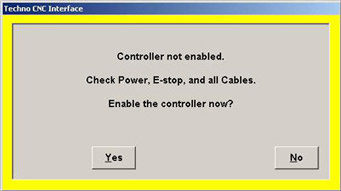 or
or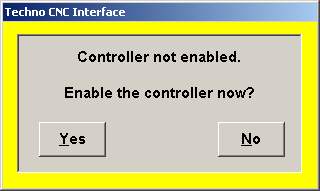
Problem
The machine is not connected to the PC, or the controller cable is damaged.
Solution
Power down the machine and computer and Lock out power. Ensure the cable that goes between the computer and the control box is secure on both ends. Verify control cable. Unlock power, power back up and test again.
If the ends are secure and the problem still occurs:
If this is a new install or a new computer that has not yet worked properly, Verify the drivers for the system, as if they are not installed on an LC plus or Premium controller, this is a symptom. Power down the machine and computer and Lock out power. Disconnect the cable (from the PC first) and inspect the pins in the connector, then inspect the connector on the Control Board side. The PC Connector is more likely to have issues since it is more frequently removed and replaced by the user. Bent pins can be subtle and difficult to see. Inspect the cables very carefully. A pin does not need to be completely destroyed to cause a problem. Even slightly tilted pins can contact other pins when placed into the connector. If you are unsure about the integrity of the connector pins, carefully take a clear picture and email it to tech support.
LC Estop No Ready Light
Scenario:
The machine is not enabling, and the controller is one which does not have a ready light indicator. Controller_box Your machine is using the LC Plus controller or a Premium Class controller. It is NOT a low power LC or LP controller. You receive one of the two following error boxes:
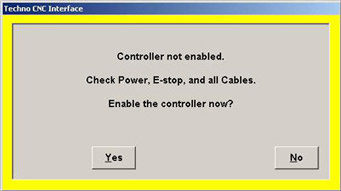 or
or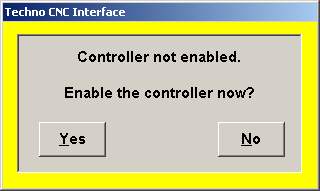
Problem:
The machine is not connected to the PC, or the controller cable is damaged.
Soluion:
Ensure feedback in setup - If there is proper feedback, Follow the Check for power procedure.
If there is not proper feedback:
Power down the machine and computer and Lock out power.
Ensure the cable that goes between the computer and the control box is secure on both ends. Verify control cable.
Unlock power, power back up and test again.
If the ends are secure and the problem still occurs:
Power down the machine and computer and Lock out power.
Disconnect the cable (from the PC first) and inspect the pins in the connector, then inspect the connector on the Control Board side. The PC Connector is more likely to have issues since it is more frequently removed and replaced by the user.
Bent pins can be subtle and difficult to see. Inspect the cables very carefully. A pin does not need to be completely destroyed to cause a problem. Even slightly tilted pins can contact other pins when placed into the connector. If you are unsure about the integrity of the connector pins, carefully take a clear picture and email it to tech support.
